
Macro Toolworks
Automate repetitive tasks with this easy to use macro software featuring keyboard macros, mouse macros, macro recorder, task scheduler, 300+ macro commands, and many advanced features.
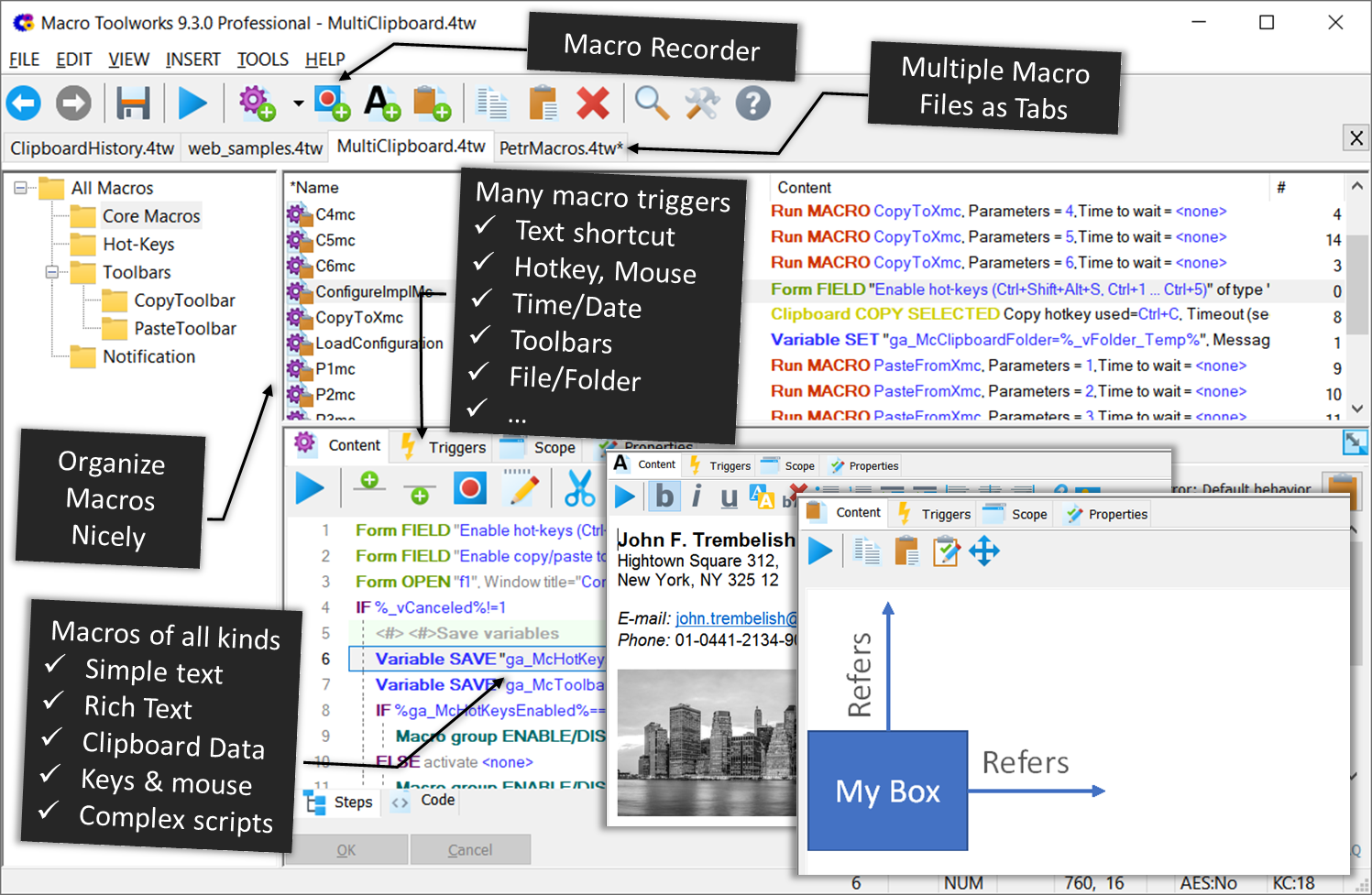
Macro Toolworks, Professional Edition, is all-in-one Windows desktop automation utility. This macro program allows users to easily automate repetitive tasks with macros either manually created or recorded using mouse macro recorder and keyboard macro recorder. The full featured macro editor comes with over 300 commands to manipulate files, windows, downloads, texts, XML, Excel, variables, and more. It is possible to create macros that automatically perform tasks based on image found on the screen, a file change, screen pixel color change, hot-key or other macro trigger (time macro scheduler, windows activity, file create/delete/change, hot-key, text shortcut, Windows service state change, and others). The macro scope can be either global so that macro trigger works in all applications or specific just to some application(s). There is built-in macro recorder that captures both keyboard and mouse events. The recorded macros can be manually edited and tweaked any time later in the macro editor. The macros are saved in files (one file contains many macros) allowing both easy sharing of macros within the team and maintaining individual macros. Placing the macro file to a cloud based storage (Dropbox, OneDrive, etc.) or network shared folder allows users to use the same macros on multiple devices. Macros created in Macro Toolworks can automate almost all repetitive tasks either by simulating mouse and keyboard and/or by executing built-in commands. This macro program time-saver allows users to have repetitive tasks done automatically, faster, and error free.
Download | Buy
Insert text, phrases, paragraphs, ... any kind of data, quickly
Macro Toolworks allows you to create "libraries" of frequently used text paragraphs, phrases, and terms so that instead of typing the same thing again and again or searching where to copy it from you just execute predefined macros from your library. This is not just a real time saver, it also minimizes the amount of typos and other potential errors.
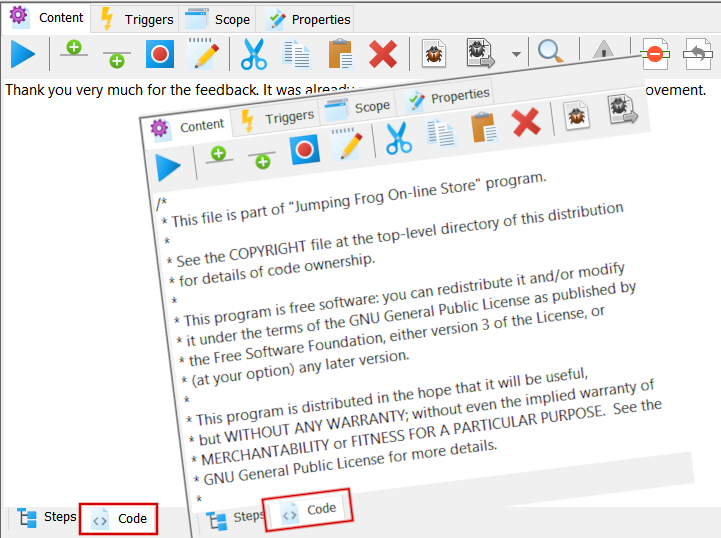
Insert Plain Text
In many cases people write the same sentences, paragraphs or pieces of a text again and again repeatedly. Some typical examples is on-line supports, programming, writing business emails, writing documentation. With Macro Toolworks you do not need to continue doing that. Create a General Macro and simply type the text in it. Then whenever you execute such macro the text is inserted to target application. The text is either inserted as a sequence of keystrokes (keyboard macro) or using clipboard copy/paste. This feature is also often referenced using different terms such as text expander, text replacement, auto-text, and other.Video
Insert Rich Text
In many cases Plain Text mentioned above is not enough. It maybe required to have a text with rich content such as colors, fonts of different sizes, bullet lists, images, etc. Macro Toolworks supports this as well. Just create a Text Macro and either create the rich text in it or copy/paste such text from Word or other similar program. Automate tasks that require inserting rich text content.Video
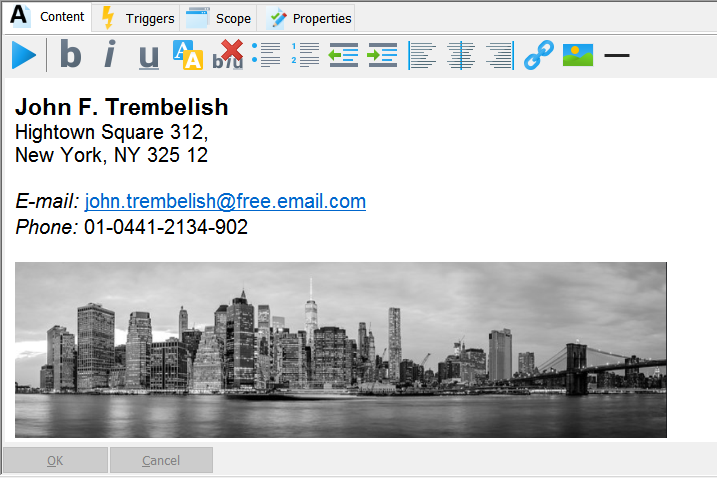
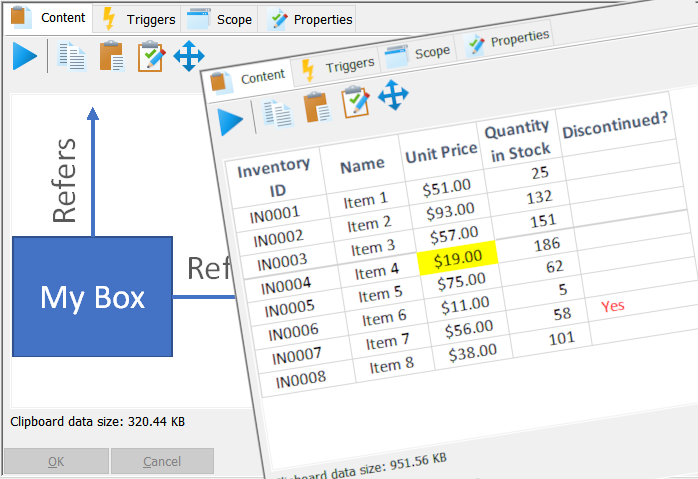
Insert Clipboard Data
Macro Toolworks allows you to insert other kinds of data too. You can create libraries of macros with a frequently used building blocks for your PowerPoint presentations, Excel tables or other objects that you can do copy/paste with. Just create Clipboard Macro and copy/paste the selected objects into it. When you execute the Clipboard Macro it simply pastes the content into the target application.Video
Fire macros using convenient triggers
Using macros is only highly efficient and real time saver if there are convenient ways how to execute them. The Macro Toolworks comes up with many different types of macro triggers - keyboard, mouse, toolbar, scheduler, and more.
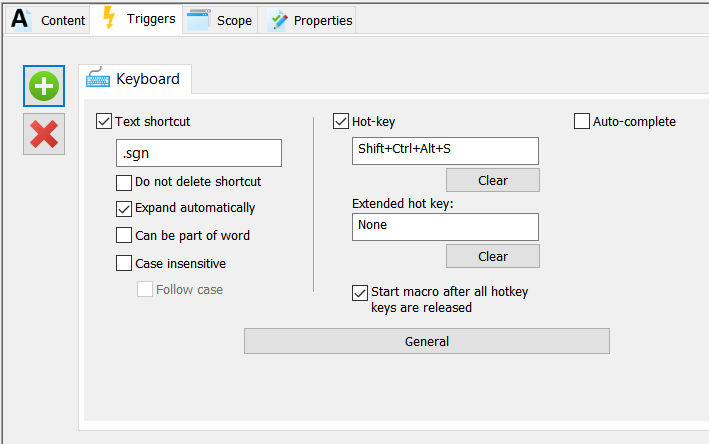
Keyboard Triggers
Text shortcut will be probably mostly used trigger to run a macro that inserts a text. Writing a text shortcut like .sgn will cause a macro is executed and the .sgn shortcut is replaced by the macro text. Hot-keys can be found convenient in other cases.There are also some nice tricks possible with the triggers. For example, if there is the same trigger assigned to multiple macros then when trigger is used there is a menu with all the macros listed for user to pick from. Or the scope of the trigger can be limited just to some application (using Scope tab).
Video
Macro Toolbars
Macro Toolbars is a very convenient way how to trigger macros. They are easy to use and if you turn auto hide feature on then they do not occupy too much space on your display. In addition, if you set the Scope just to a specific application then they appear only if you are working with the application. Once you switch to other application they are gone - very cool! It is really simple to create a macro toolbar - just enable it in the macro group properties and all macros from the group will show up in the toolbar.Video | Example
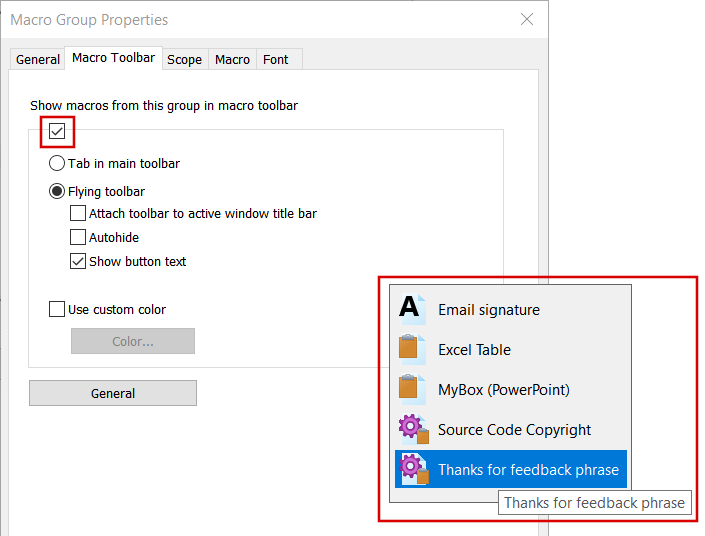
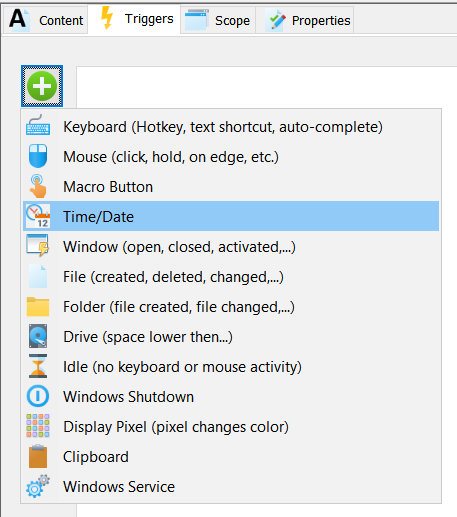
Many Additional Triggers
There are many additional triggers available - mouse, clipboard, time, file, and more. Some of them allows you to start macros without your interaction. For example, you can use a File trigger to run a macro if a file is changed, or you can use a Folder trigger that starts your macro when a new file is added to the folder. There is also available Time/Date (macro scheduler) trigger that allows to schedule macros to run unattended at specific time/date.Example
Macro Recorder - record your keyboard and mouse actions for its later playback
Macro Toolworks contains a macro recorder that can record keystrokes and mouse clicks and movements. This allows you to quickly create macros just by recording what you do on the computer.
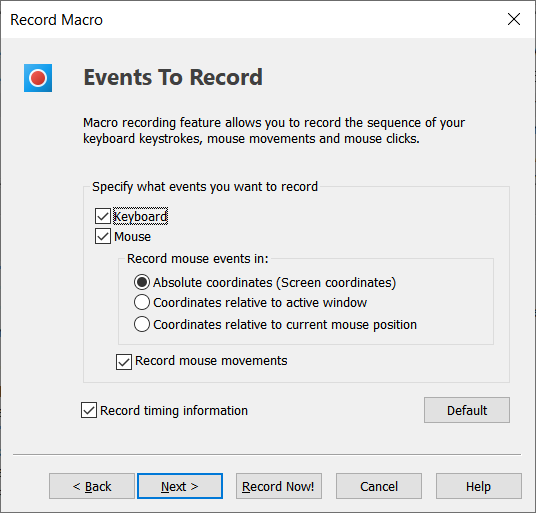
Record keyboard and mouse
The macro recorder has several options that allows you to specify what should be recorded - keyboard, mouse, time, window tracking, etc. The recorder captures what you do with the keyboard and/or mouse and saves it as a sequence of macro commands. Once the macro is recorded it is possible to manually edit it if needed.Macros can be recorded smart so that they are aware in what application they are expected to run. Such macros will work properly even if the target application is not currently active, it is moved to a different location, it is resized or different document is open in it.
Video
Automate any task
Macro Toolworks provides many commands and features to create macros to automate wide range of daily tasks. There are commands that allows you to create keyboard macro, mouse macros, macros that manipulate files, clipboard, windows, text, applications, and more. See below just a few examples.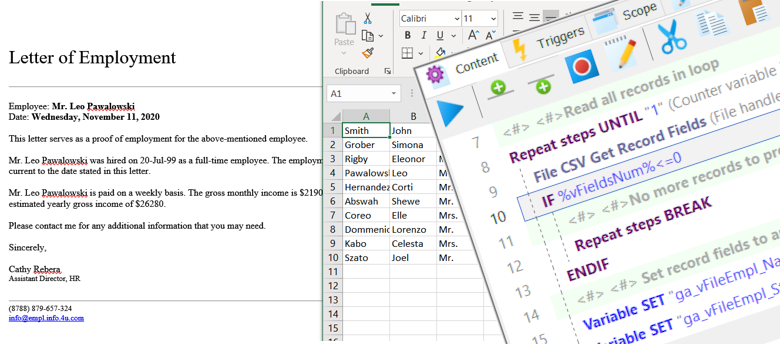
Call a macro from other macro, use variables to customize text insertion templates
It is possible to use variables in the macros and call one macro from another macro using a "run" command. This allows you to split a complex workflow into several simpler macros and reuse those smaller macros in multiple scenarios. For example, you can set variables with custom data in one General macro and then call a Text macro (that serves as a "template") to insert a customized rich text to an application.Example
Read/write Excel and Database Data
Macro Toolworks provides commands to read and write Excel or a database data directly. This allows you to use the data you already have in more interactive way. For example, you can use the data to automatically generate emails or fill the forms.Example
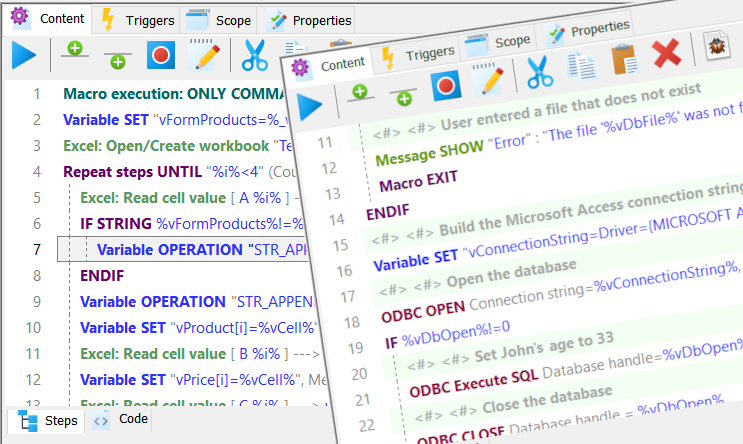
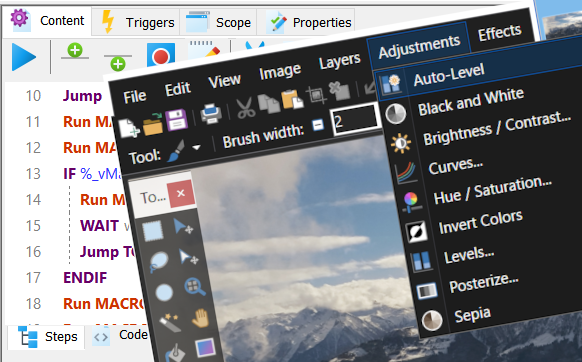
Manipulate other applications
Macro Toolworks comes with many command and means how to automatically manipulate other applications. There are commands to start an application, send keystrokes to it, click mouse, navigate among applications, or make a required control in the application active (receiving keyboard input). For example, it is possible to create macros that will perform set of image operation on all your thousands photos in the given folder and all its subfolders.Example
Extend Clipboard capabilities
Clipboard is a very useful tool. Macro Toolworks provides many features that allows you to extend the clipboard functionality to achieve even higher productivity. It is possible to create a clipboard history or make the clipboard part of the automated tasks. Check examples below to get an idea.Example 1 Example 2
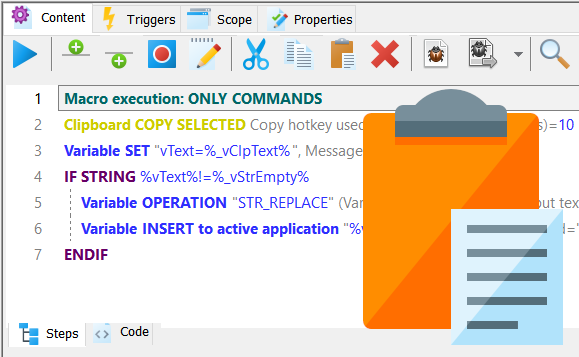
| Free | Professional |
| Multiple macro files open simultaneously | | |
| Multi-language UI | | |
| Macros saved in a single file, "File/Open", "File/Save as" supported | | |
| Macro file encrypted to protect content from being easily viewed | | |
| Help integrated to commands editor | | |
| Search within macros, macro names, triggers and descriptions | | |
| Enable/Disable all macro triggers on a single click | | |
| Smart macro recorder | | |
| Export/Import macros to/from XML | | |
| Export macros to HTML | | |
| Lock macro file to protect macros from being changed | | |
| Status bar | | |
| Disable macros and macro groups | | |
| Generate redistributable .EXE file or the "Free Macro Player" file to freely share your macros with others | | |
| Macro file AES encryption to strongly protect sensitive content | |
| Text shortcut (such as .s1) | | |
| Simple hot-keys (such as Ctrl+Alt+W) | | |
| Macro toolbars | | |
| Macro toolbar buttons with text | | |
| Time scheduled macros (run at specified time/date, run every x seconds/minutes/hours/days, etc.) | | |
| Trigger macro on window is activated/de-activated/opened/closed | | |
| Trigger macro on file create/delete/change | | |
| Trigger macro on a file or subfolder in folder is changed/created/deleted | | |
| Trigger macro on low space on hard drive | | |
| Trigger macro when a screen pixel changes | | |
| Trigger macro on idle time | | |
| Trigger macro on Windows shutdown | | |
| Trigger macro on mouse button is clicked | | |
| Trigger macro on mouse shake | | |
| Trigger macro on mouse is moved to specific location | | |
| Trigger macro on mouse wheel | | |
| Control key modifiers available for each trigger | | |
| Clipboard content has changed | ||
| A Windows Service has changed state (started, stopped) | ||
| Application specific triggers - the same trigger can start different macros in different applications or the trigger works just in a defined application | | |
| Extended hot-keys (such as Ctrl+Alt+W, Ctrl+1) | | |
| Auto-complete | | |
| Macro hint as typing | | |
| Macro toolbar submenus | | |
| Macro toolbar custom colors | | |
| Wake-up computer before time scheduled macro is started | | |
| Legend: Means that feature is available but some advanced options are not. |
| Macro commands supported | Very limited set (~10% of all commands) |
All 300+ (Includes File path parser, Excel commands, XML parsing/building, Windows Services, Notification, Regular expressions, CSV file, HTML to XML conversion, links extraction from HTML page, and many more...) |
| Run just selected commands of the macro | | |
| Clipboard macros - paste data of any kind (text, rich text, pictures, tables, sheets, graphics, whatever you can copy/paste) | | |
| Adjustable macro playback speed | | |
| Macro debugging with macro variables preview | | |
| Simple visual macro editing with help file integrated | | |
| Multiple user defined options to handle errors detected during macro execution. | | |
| Ability to run macro in a separate process | | |
| Start macro remotely from other machine on LAN | | |
| Automatically validate macro syntax | | |
| Password protect macros to prevent running/changing/viewing them by unauthorized users or accidentally | | |
| Log macro execution (user optional) | | |
| Bulk macro changes | | |
| Legend: Means that feature is available but some advanced options are not. |
| Price | $0.00 | |
| Download |
|
|
More resources