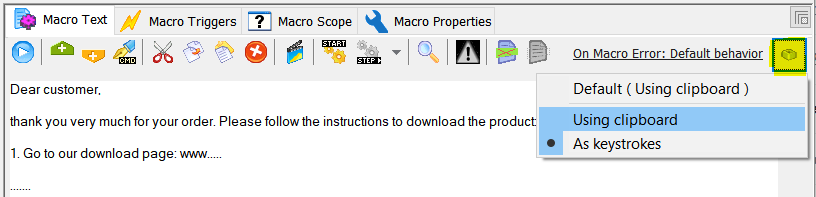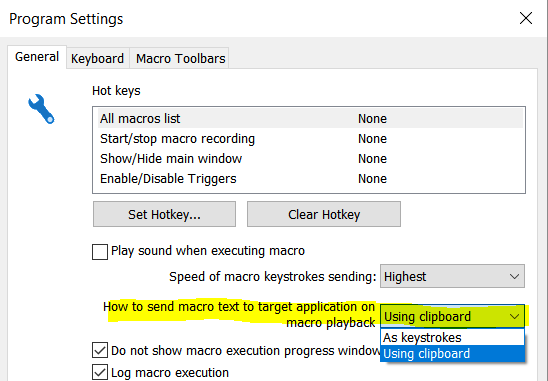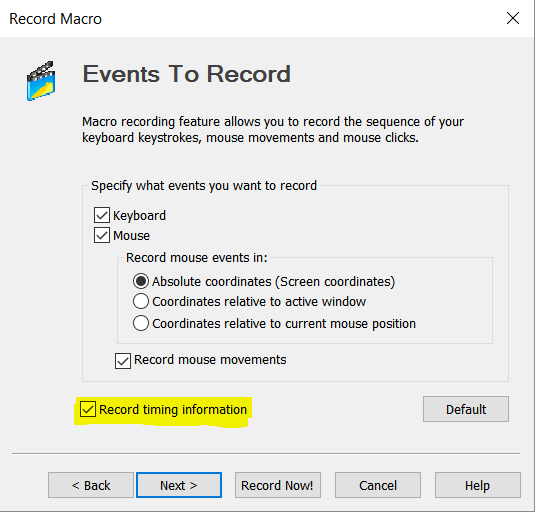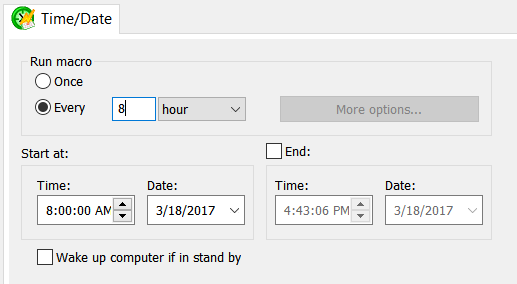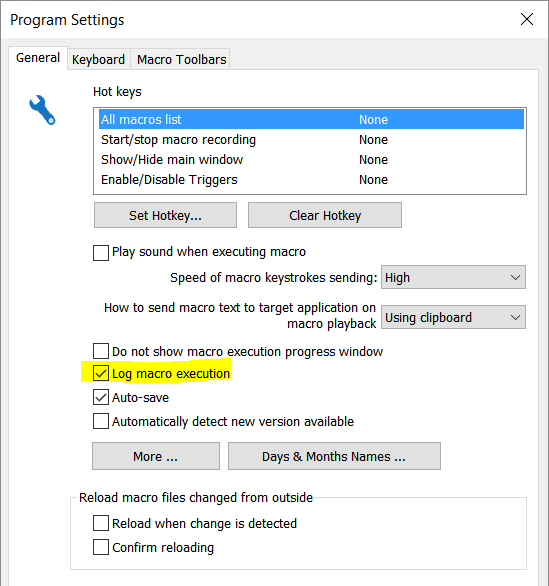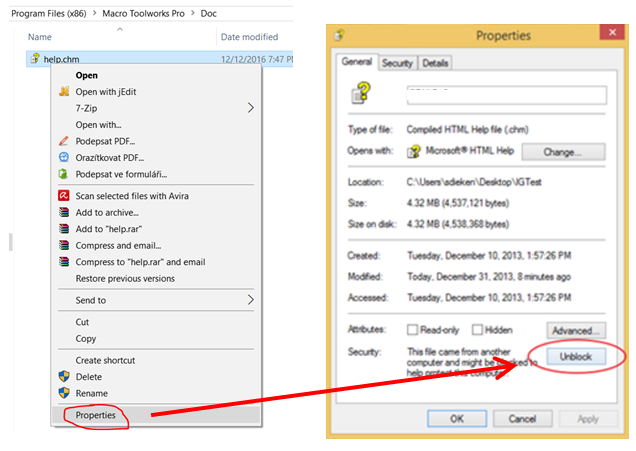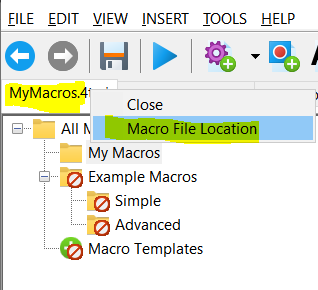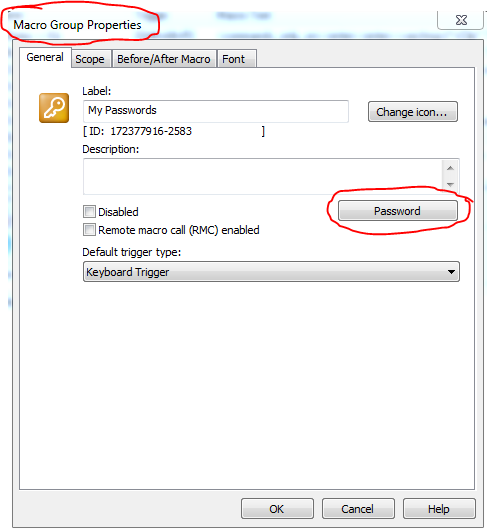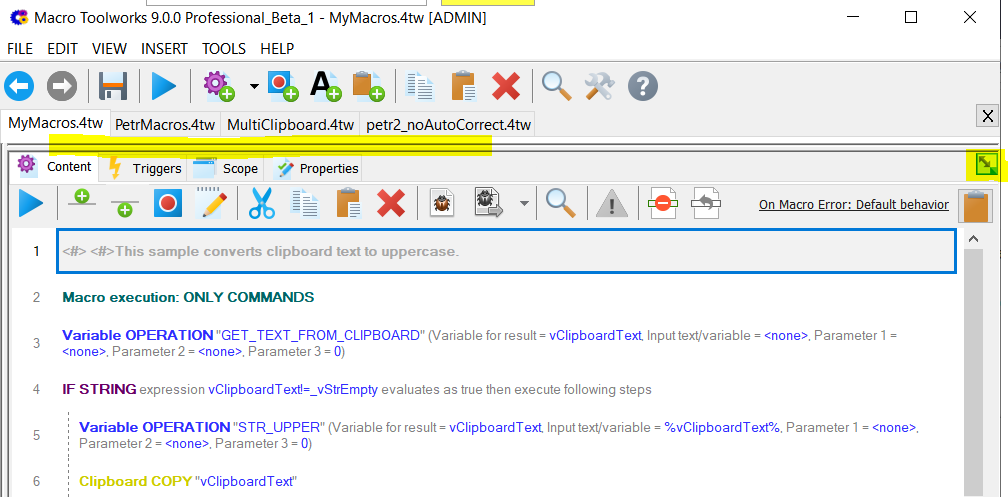Frequently Asked Questions
Questions:
- Software still shows "unregistered" after registration info was entered.
- I see red cross (or stop/disable) little icon above all my macros. They do not work. What happened?
- How to copy and paste some information and analyze it with "If function"?
- Is it possible to create macros, which operates 24 hours a day and 6 days a week by means of schedule? For instance, do something every 60 minutes.
- My text shortcuts do not work in some programs, they work in other. What is the problem?
- I have Perfect Keyboard and want to switch to Macro Toolwoks. Is it possible to transfer my old scripts to Macro Toolwoks?
- I have accidentally deleted macros, can I get them back?
- How to insert macro text: Clipboard or Keystrokes?
- Is there a way when using the 'Record Now' function to make it remember the duration of my key presses? For example, I need it to hold the up key for 5 seconds while I push other keys in combination with it. Currently, it is not recording the time spent pressing each button.
- How do I remove a license from one computer to be able to use it on a different computer?
- I set time trigger, 8AM for every 8 hours, simple macro to open program, enter keys and close. So far, has been 3 days, never activated. Why?
- Help is showing blank page. How can I fix it?
- Macro Toolworks (Perfect Keyboard) Window is not showing up on the screen!?
- How to use ", and other characters in macro? These characters are used in macro syntax and cause collisions...
- Some macro was executed and I do not know which one.
- How do I move my macro file from one computer to other?
- Is it possible to print list of macros?
- How do I password protect my macros so that others cannot run them?
- I do not see list of my macros anymore. How do I get them back?
- My macro mouse events and keystrokes do nothing when I playback the macro. What can I do?
- How can I go back to older version?
- How to use " or > or ( characters in macro command parameters (escape character)?
If you did not you find what you were looking for then visit the help page and contact us with your question.
Answers:
| 1. | Q: | Software still shows "unregistered" after registration info was entered. | |
| A: | There can be multiple reasons:
|
||
| 2. | Q: | I see red cross (or stop/disable) little icon above all my macros. They do not work. What happened? | |
| A: | Red cross means the macro is disabled. You can right-click on the macro and in the menu shown uncheck "Disable" menu item. | ||
| 3. | Q: | How to copy and paste some information and analyze it with "If function"? | |
| A: |
This is a simple macro which finds text "John" in text copied to clipboard: <if>("%_vClpText%~=john")<#>
<msg>(-100,-100,"John found!","",1,0,0,0)<#>
<endif>
The %_vClpText% is the text currently in clipboard. If you need something more powerful then use <regex_find> command. You find and example in the program on line help. |
||
| 4. | Q: | Is it possible to create macros, which operates 24 hours a day and 6 days a week by means of schedule? For instance, do something every 60 minutes. | |
| A: |
You can set the scheduler to run macro "every 60 minutes". This also means that the macro will run 24 hours every day... You cannot tell the scheduler what day not to do this, so you need to put this condition to macro logic: <if>("%_vCurrDate_DayOfWeek%== 1")<#>
<exitmacro><#> Do nothing this day
<endif><#>
<msg>(-100,-100,"Do something instead of this message.","",1,0,0,0)
The system variable %_vCurrDate_DayOfWeek% tells the day of the week. 1 means Sunday, 2 is Monday, etc. |
||
| 5. | Q: | My text shortcuts do not work in some programs, they work in other. What is the problem? | |
| A: | The problem can be that programs run with different privileges. Try to run the macro Toolworks (Perfect Keyboard) "as administrator". Right-click on the start menu icon and pick "Run as administrator". If this fixes the issue then there is also an option to start the program "as administrator" on Windows startup. This option is in program settings, on "More..." button. | ||
| 6. | Q: | I have Perfect Keyboard and want to switch to Macro Toolwoks. Is it possible to transfer my old scripts to Macro Toolwoks? | |
| A: | The Perfect Keyboard file (.4pk) will open without any problem in Macro Toolworks. You can create a backup copy of the .4pk file and then use "File/Open" menu command to open it in Macro Toolworks. | ||
| 7. | Q: | I have accidentally deleted macros, can I get them back? | |
| A: |
There is a backup copy of the macro file that is created every time when macro file is saved (either manually by File/Save menu command or by auto-save feature). The macro file has ".prev" extension and its name and location is the same as the original macro file. So you can try this: 1. Close the macro file where you deleted the macros by "File/Close" menu command. 2. Backup/rename the macro file. 3. Delete ".prev" extension from the backup file. 4. Open this macro file in the Macro Toolworks (Perfect Keyboard). 5. See if the macros you have deleted are in the opened backup file. |
||
| 8. | Q: | How to insert macro text: Clipboard or Keystrokes? | |
| A: |
There are two ways how macro text can be inserted to target application when macro is playback: through clipboard or as a set of keystrokes. Each option has its advantages and disadvantages and users may want to choose between them. The "through clipboard" option uses clipboard so that the macro text is put to the clipboard and the then the macro text is paste in the target application. This simply mimics the copy/paste operation. The "as keystrokes" option mimics the user typing on keyboard. So how to set which one to use? It is possible to set the option for each macro individually in the "Macro text" tab by clicking on a button on upper-right area:
Or it is possible to set it for all macros in the Program Settings (Tools/Program Settings menu command, or Ctrl+P):
|
||
| 9. | Q: | Is there a way when using the 'Record Now' function to make it remember the duration of my key presses? For example, I need it to hold the up key for 5 seconds while I push other keys in combination with it. Currently, it is not recording the time spent pressing each button. | |
| A: |
Make sure you have checked "Record timing information" option checked as shown here:
|
||
| 10. | Q: | How do I remove a license from one computer to be able to use it on a different computer? | |
| A: | You do not need to remove it if it is just you who uses both computers. You can use the same license on multiple computers if it is only you who uses the program with the given license at the same time. If you need to remove the license because you are passing the computer to some other person then do this: 1. Backup your macro files. They are by default located in Documents\MacroToolworksFiles\MacroFiles Documents\PerfectKeyboardFiles\MacroFiles 2. Uninstall the program (Macro Toolworks, Perfect Keyboard). 3. Delete this folder: Documents\MacroToolworksFiles Documents\PerfectKeyboardFiles This folder contains "options.ini" file that contains the license information. Just keep in mind that you need to do this only in case that the other person uses the same user name and thus access the same "Documents" folder that you did. |
||
| 11. | Q: | I set time trigger, 8AM for every 8 hours, simple macro to open program, enter keys and close. So far, has been 3 days, never activated. Why? | |
| A: |
The time trigger should be set like this: Make sure the "End" check box remains unchecked. Then you can look at the log using "View/Show Log File" menu command. ... |
||
| 12. | Q: | Help is showing blank page. How can I fix it? | |
| A: |
Follow these steps: |
||
| 13. | Q: | Macro Toolworks (Perfect Keyboard) Window is not showing up on the screen!? | |
| A: | One reason can be that the window is showing on other monitor (that can be actually turned off) if you have multiple monitors set up. If this is not the case then you might want to try this: 1. Right-click on the Macro Toolworks (Perfect Keyboard) Windows tray (notification area) icon and on the menu shown click "Main Window". 2. Now you should see at least the the program button in the Windows Task bar. If not, then repeat once again. 3. Now hit "Alt+space bar" key combination on the keyboard. 3. A menu should show up. 4. You can either select "Maximize" and the program window should show up maximized or you can hit "Move" and then move your mouse. At this point you should see the program window moving around the mouse cursor. Mouse click release the window on the current position. |
||
| 14. | Q: | How to use ", and other characters in macro? These characters are used in macro syntax and cause collisions... | |
| A: |
There are special so called system variables for several characters including ". <cmds>
System variables are described in on-line help. |
||
| 15. | Q: | Some macro was executed and I do not know which one. | |
| A: | If you want to know what macro was recently executed you can use "Edit/Go to Last Executed Macro..." menu command. This command will navigate you to the last executed macro. Sometimes users create a macro, assign a trigger to it ... and forget about it. After while when the macro gets triggered they are surprised what is going on. This menu command allows to find last executed macro easily. In addition, you can look at the log file using "View/Show log file" menu command where more activities are logged and captured. |
||
| 16. | Q: | How do I move my macro file from one computer to other? | |
| A: |
At first you need to locate your macro file. Simply right-click in the Macro Toolworks (Perfect Keyboard) on the macro file tab and then click "Macro file location" item from the menu shown. This will open Windows file Explorer navigated to the folder where the macro file is located. Simply copy the file to other computer (using USB or network means). It is recommended to place the macro file in the default folder "Documents\MacroToolworksFiles\MacroFiles" ("Documents\PerfectKeyboardFiles\MacroFiles"), however, the macro file location can be arbitrary. |
||
| 17. | Q: | Is it possible to print list of macros? | |
| A: | Yes it is possible, however, not directly. There is a "File/Export to HTML" menu command in the main window. This command creates an HTML file that can be open in any Web browser and can be print from the web browser. Note: This option is not available in Free Edition. |
||
| 18. | Q: | How do I password protect my macros so that others cannot run them? | |
| A: |
Password protection is implemented on group level. This means that it is possible to password protect macro group and all macros from the given group are protected. See the picture below.
|
||
| 19. | Q: | I do not see list of my macros anymore. How do I get them back? | |
| A: |
There is a button to enlarge macro edit area. The button is located in the upper-right area of the macro edit area. Clicking the button enlarges the macro edit area by hiding the macro list. Clicking the button again puts the macro list back. In addition, it is possible to drag the edge between macro list and macro edit area. By dragging the edge it is possible to completely hide the macro list. See the picture below. |
||
| 20. | Q: | My macro mouse events and keystrokes do nothing when I playback the macro. What can I do? | |
| A: |
One scenario when this can happen is when the program you playback macro in runs with higher privileges. In this case you can make your macro(s) to behave correctly if you run the MacroToolworks.exe (PerfectKeyboard.exe) "as administrator". Follow these steps: 1. Exit the Macro Toolworks (Perfect Keyboard) software using "File/Exit" menu command. 2. Open Start Menu and type "macro toolworks". 3. Right-click on the "Macro Toolworks" item found and then click "Run as administrator". 4. Confirm you want to start "Macro Toolworks" if you get such Windows Yes/No confirmation window. 5. The "Macro Toolworks" is now running "as administrator" and you can try to run the macro. |
||
| 21. | Q: | How can I go back to older version? | |
| A: |
When you install new version of the software and open in it your macro files then the macro files cannot be open again in old version. However, when the macro files are converted to the new version a backup is created. The backup macro file is located in the same folder as the original macro file and it has the same name, there is just an extension .pre_XXX created. The XXX number is the number of the oldest version of the software compatible with this macro file. So if the extension is .pre_810 then the file can be open in version 8.1.0 and newer. So just create a copy of the file and delete the .pre_XXX extension and you get back the macro file that you can open in old version. Read more about macro file backups here (for Macro Toolworks) or here (for Perfect Keyboard). So if you upgrade your software and later you for whatever reason want to go back to older one you can just install the older version, get the backup macro files as described above and open them using "File/Open" menu command. |
||
| 22. | Q: | How to use " or > or ( characters in macro command parameters (escape character)? | |
| A: |
Use a system variable %_vQuoteChar% for character " or system variable %_vKeyBigger% for character > or %_vKeyBracketR% for character ). The macro command then can look like this: ("good"," %_vQuoteChar%good%_vQuoteChar%",text,replace) If you copy to clipboard 'This is good.' and run this command then you get in the clipboard 'This is "good".'. So if you upgrade your software and later you for whatever reason want to go back to older one you can just install the older version, get the backup macro files as described above and open them using "File/Open" menu command. |
If you did not you find what you were looking for then visit the help page and contact us with your question.